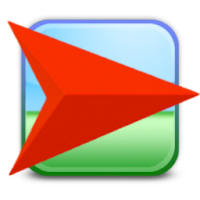
Two years ago, I was able to embed Netlogo models in Moodle using an available plugin uploaded to Moodle's website. But I couldn't find it right now though, so I decided to do it from scratch.
If you are a teacher and you're using Moodle for your class, it would be very convenient embedding your models in your course page. Before you can do that, you need to communicate with your Site Administrator to do the following:
- In the server, create nlogo folder inside the moodle folder.
- Copy NetLogoLite.jar from your local NetLogo folder (i.e. C:\Program Files\NetLogo 5.1.0) to nlogo folder (i.e. \xampp\htdocs\moodle\nlogo).
- Copy the necessary models as well to nlogo folder.
Once done with the server setup, log in to your Moodle account and try embedding your first model:
- Select which week/topic section you want the model to appear. Then, click the gear icon to edit summary.
- Click Show More button to expand the toolbar.
- Click the HTML button at the rightmost bottom of the toolbar menu.
- Paste the code shown below then click Save Changes. Note: You need to replace the filename to the actual name of the model.
- If you see a Security Warning prompt message, just click Run or click Update to apply Java update first.
- You should see the model loaded successfully.
- Enjoy sharing your models to your class!
Important Reminder: Applets are dead according to the NetLogo team. Check the link for details: https://github.com/NetLogo/NetLogo/wiki/Applets







0 comments:
Post a Comment